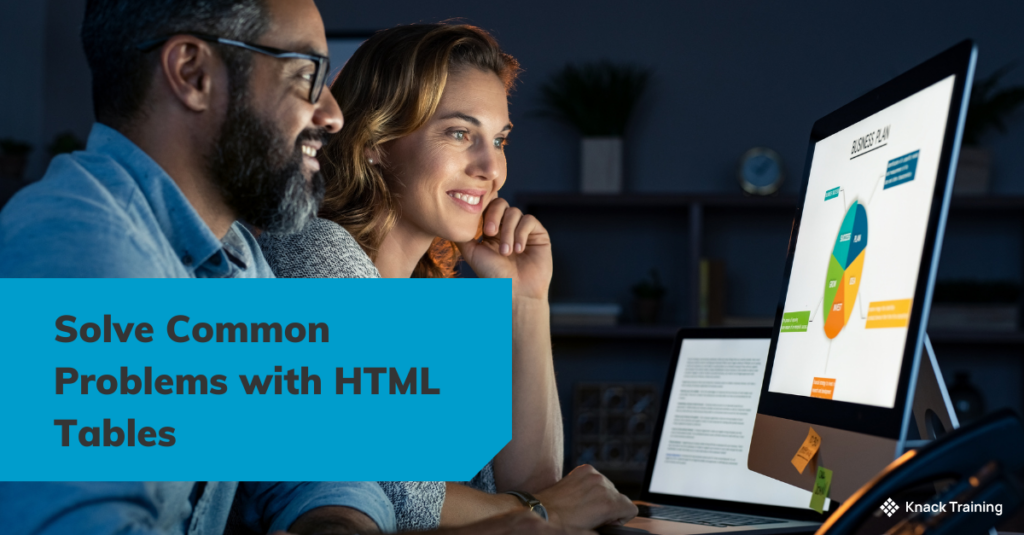So, you think you’re ready for automation? (Part 6)
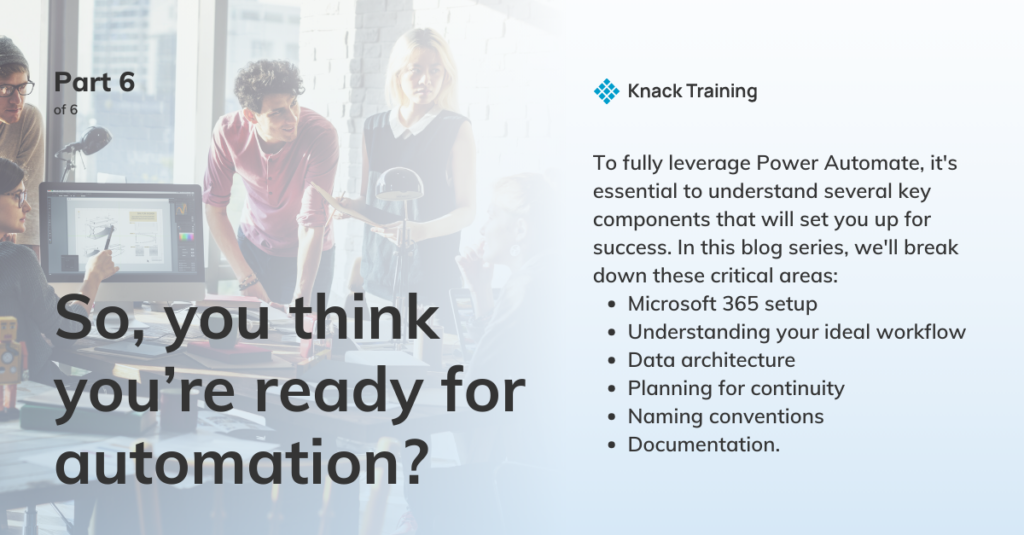
Overview
If you’re contemplating using Power Automate in your organization, you’re on the right track. Automating repetitive tasks can free up valuable time and resources, allowing you to focus on strategic priorities.
Gartner research highlights a significant opportunity for efficiency through automation in accounting departments. By addressing avoidable rework, which can take up to 30% of a full-time employee’s time, organizations with 40 full-time accounting staff could reclaim as much as 25,000 hours annually. This regained time, equivalent to saving approximately $878,000 in labor costs, can be redirected towards more strategic initiatives, emphasizing the powerful impact automation tools like Power Automate can have on enhancing productivity and reducing operational costs.
However, before you dive in, there’s more to consider than just dragging and dropping actions into a flow.
To fully leverage Power Automate, it’s essential to understand several key components that will set you up for success. In this blog series, we’ll break down these critical areas: Microsoft 365 setup, understanding your ideal workflow, data architecture, planning for continuity, naming conventions, and documentation.
Documentation
Intro
Documenting your workflows might not be the most exciting task, but it’s a crucial one. In this section, we’ll explore why documentation matters and how it can save you time and effort in the long run.
Why It’s Important
Good documentation ensures that anyone on your team can understand, modify, and troubleshoot your flows. Without it, you risk creating a bottleneck where only the person who built the flow knows how it works. This is especially important as your organization grows and more people start using and relying on Power Automate.
Storing Documentation
It’s a good idea to maintain a central repository for all your Power Automate documentation. This could be a SharePoint site or a OneNote notebook that everyone on the team can access.
- SharePoint: SharePoint is an ideal location for storing Power Automate documentation, especially if your organization already uses it for document management. You can create a dedicated document library specifically for automation-related documentation. SharePoint allows for version control, access management, and easy collaboration among team members. Additionally, using SharePoint’s metadata features can help categorize and tag documentation, making it easier to find.
- OneNote: OneNote is another good option for documentation, particularly for more dynamic or collaborative environments. You can create a shared notebook for your team where each flow has its own section or page. OneNote’s flexibility allows you to include text, images, diagrams, and even links to other resources. It’s particularly useful for teams that prefer a more narrative style of documentation or need to capture ongoing discussions and decisions related to flows.
- Dedicated Wiki or Knowledge Base: For larger organizations or more complex systems, creating a dedicated wiki or knowledge base might be the best approach. Tools like Confluence or Microsoft’s own Wiki in Teams allow you to build a structured and searchable repository of all documentation. These platforms support collaboration, versioning, and extensive linking, making them suitable for complex documentation needs.
Documentation Must Haves
Start by documenting the purpose of each flow, how it works, and any dependencies it might have. Include screenshots, descriptions of each action, and notes on why certain decisions were made. This will make it easier to onboard new team members, as well as to troubleshoot issues when they arise.
- Flow Overview: Start your documentation with a high-level overview of each flow. This should include:
- Purpose: A brief description of what the flow is designed to achieve.
- Scope: An outline of the process or systems the flow interacts with.Trigger Details: Information on what triggers the flow and the conditions under which it runs.
- Summary of Actions: A summary of the key actions within the flow and their order.
- Step-by-Step Breakdown: Provide a detailed step-by-step breakdown of the flow’s structure. For each action, include:
- Action Name: The name of the action, consistent with your naming conventions.
- Description: What the action does and why it is necessary.Inputs and Outputs: Any data inputs or outputs associated with the action.Dependencies: Any dependencies or prerequisites that are required for the action to work.
- Error Handling: How errors are managed at each step.
- Visual Diagrams: Visual representations of your flow can greatly enhance understanding. Include diagrams or flowcharts that map out the flow’s process from start to finish. Tools like Visio or Miro can be used to create these diagrams, which should be updated whenever the flow is modified.
- Version History: Maintain a version history log that documents any changes or updates made to the flow. This log should include:
- Date of Change: When the change was made.
- Description of Change: A brief description of what was altered and why.Impact Analysis: Any potential impacts the change may have on other flows or systems.
- Approval Information: Who approved the change and when.
- Associated Documentation Links: If your flow interacts with external systems (like SharePoint, SQL databases, etc.), include links to their documentation as well. This can provide additional context and help in understanding how the flow fits into the broader system architecture.
- Access and Security Information: Document any security measures related to the flow, such as data protection protocols, user roles, and permissions. Include information about who has access to the flow, what they can do, and how access is managed and audited.
Final Thoughts
Implementing Power Automate can revolutionize how your team works, but it requires careful planning and preparation. By ensuring your Microsoft 365 environment is set up correctly, understanding your workflows, structuring your data, planning for continuity, establishing naming conventions, and documenting your processes, you’re setting the stage for success. If you need any assistance at any stage of this journey, we’re here to help you unlock the full potential of Power Automate. Fill out the form below and a member of our team will reach out.