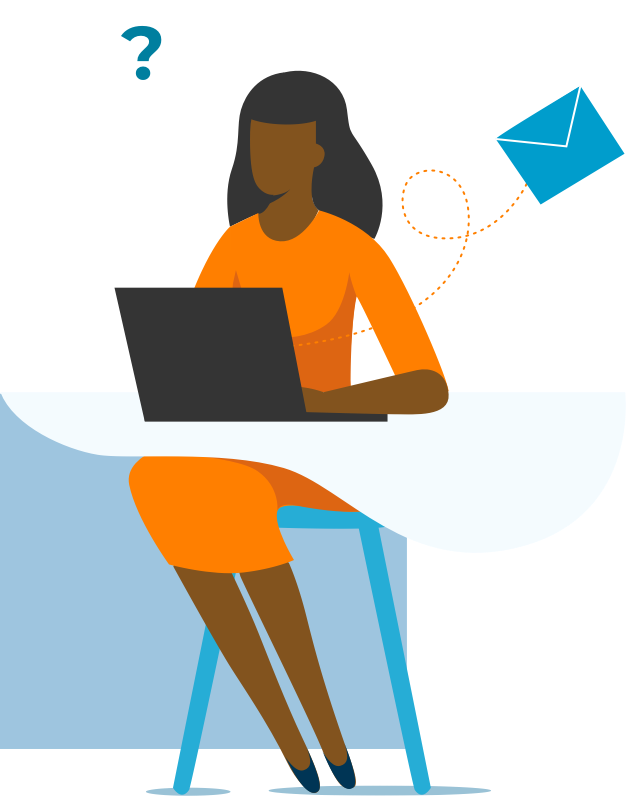Modern collaboration tools connect colleagues across many locations, and allows people to feel connected even if they’re working in different time zones. Microsoft’s 365 collaboration suite includes powerful and flexible tools for communication, file management, task management, information storage and dispersal, and dozens of other core responsibilities. If you learn to use them in an integrated and well-planned way, they can supercharge your organization.
Services
Microsoft 365
Collaborative Power Tools in the Cloud
What we can teach
Take the entire Microsoft 365 collaboration track (9 classes) here!
Microsoft 365 1: Understanding Microsoft 365
Register for the Microsoft 365 overview here!
Course Code: MTH-040
Duration: 3 hours
Microsoft 365 is the suite of productivity applications available in the cloud. There are many programs under this umbrella, so it can often be confusing to determine which program to use, and how. In this session, we will outline the full Microsoft 365 suite, and illustrate how to best use and understand the programs.
Topics include:
- Understanding Microsoft 365 Groups and OneDrive
- Comparing Teams, SharePoint, and OneDrive
- Working with files in Microsoft 365
- Integrating task management with existing groups
Microsoft 365 2: Creating and Modifying Microsoft 365 Groups
Course Code: MTH-041
Duration: 3 hours
To work collaboratively in the Microsoft 365 environment, we should be leveraging Microsoft 365 Groups to organize our teams. In this session, we will find ways to create Microsoft 365 Groups, modify their membership, and integrate them with the applications we need for productivity.
Topics include:
- Creating Teams and Microsoft 365 Groups
- Modifying membership of Microsoft 365 Groups
- Understanding and modifying permissions across Microsoft 365
- Integrating Microsoft 365 applications with one another
Register for a OneDrive course today!
OneDrive: OneDrive for Individual Projects
Course Code: OND-040
Duration: 3 hours
Microsoft OneDrive is a direct replacement for the use of your PC’s hard drive. It is intended to handle file storage and management for the individual, unlike SharePoint which is meant to be collaborative.
Topics include:
- Installing and setting up OneDrive for your PC
- Syncing file locations effectively
- Controlling versions and sharing
- Integrating with SharePoint
Register for Teams classes today!
Teams 1: Understanding Microsoft Teams
Course Code: TMS-040
Duration: 3 hours
Microsoft Teams is the modern hub of communication and collaboration in the Microsoft 365 Suite. Understanding the tools available within it, and the customization the end user can have over it, is very valuable.
Topics include:
- Navigating the Teams areas
- Customizing Teams settings
- Introduction to Chat and Teams
- Finding and using files
Teams 2: Chat and Meetings
Course Code: TMS-041
Duration: 3 hours
The Chat space in Microsoft Teams encompasses the small-group, spontaneous collaboration that is so valuable to businesses. This space is also the most common area for video conferencing meetings to be held, and for the work that is done in those meetings to be saved.
Topics include:
- Starting and managing conversations
- Modifying notification settings
- Sharing files with OneDrive
- Scheduling and organizing meetings
- Leading meetings and sharing content
Teams 3: Creating Teams and Channels
Course Code: TMS-042
Duration: 3 hours
The Team space in Microsoft Teams is used for organized, structured collaboration around the essential groups within an organization – divisions, departments, teams, and project-specific groups. By creating and organizing a Team effectively, the group is given a valuable, ongoing space for discussion, meetings, file sharing, task management, and more.
Topics include:
- Understanding and creating teams
- Modifying team settings and membership
- Organizing conversations and meetings within the team
- File sharing and coauthoring
- Planning the life cycle of a team
Teams 4: Integrations
Course Code: TMS-043
Duration: 3 hours
Through Microsoft 365 Groups, Microsoft Teams is capable of integrating with nearly every application in the suite. In this session, we will highlight various ways to embed and connect Teams with a wide range of applications.
Topics include:
- Connecting SharePoint content with Teams
- Embedding Plans, Forms, and more into Team Channels
- Adding apps to Teams
- Building Power Automate flows around Teams
SharePoint 1: Understanding SharePoint
Register for SharePoint classes today!
Course Code: SPT-040
Duration: 3 hours
Microsoft SharePoint is the original cloud application, providing file storage and management as well as data management and automation. In this session, we will illustrate the scenarios where SharePoint shines when working collaboratively.
Topics include:
- Using lists and libraries
- Understanding site navigation
- Navigating to pages and using web parts
- Syncing files with the desktop
SharePoint 2: Personalization
Course Code: SPT-041
Duration: 3 hours
As a user of SharePoint, we can benefit from creating a personalized experience that surfaces our preferred content. This can be done with personalized pages and views, as well as integrating SharePoint more tightly into our existing workspace.
Topics include:
- Connecting SharePoint libraries with OneDrive and Windows
- Creating personal views of lists and libraries
- Personalizing SharePoint site pages
- Setting alerts, notifications, and custom flows
SharePoint 3: Site Access Management
Course Code: SPT-042
Duration: 3 hours
As a SharePoint site owner, we have control over every aspect of the site. In this class, we focus on permissions to the site and content. This can be controlled through Microsoft 365 Groups, but can also be added as granular permissions on an item level.
Topics include:
- Understanding and leveraging Microsoft 365 Groups for permissions
- Viewing, modifying, and creating SharePoint Groups
- Selecting, modifying, and creating permission levels
- Setting site-, list-, and item-level permissions
SharePoint 4: Content Management
Course Code: SPT-043
Duration: 3 hours
Within a SharePoint site, the lists and libraries contain the content we are concerned with – records and files, and all their supporting metadata. The work a site owner can put into defining this content is nearly endless, with possibilities including custom columns and content types.
Topics include:
- Understanding and creating lists and libraries
- Adjusting list and library settings
- Working with metadata
- Creating and implementing content types
SharePoint 5: Experience Management
Course Code: SPT-044
Duration: 3 hours
The SharePoint user experience is the navigation and ease of use of the site. A site owner can adjust pages, views, and hyperlinks to support their coworkers’ preferred working style, needed content, and personal workflows.
Topics include:
- Creating custom views of lists and libraries
- Planning the link structure of the Quick Launch bar
- Updating the site home page
- Creating and surfacing additional site pages
SharePoint 6: Integration Management
Course Code: SPT-045
Duration: 3 hours
SharePoint, as with the remainder of the Microsoft 365 applications, can be integrated with their suitemates. In this instance, SharePoint content can be brought forward in other applications, and those other applications can be embedded into SharePoint.
Topics include:
- Linking SharePoint content to tasks and forms
- Embedding videos and libraries into SharePoint pages
- Creating combined views of tasks and resources
- Creating useful customizations for Teams
Tasks: Planner, To-Do, and Microsoft Lists
Course Code: TDO-040
Duration: 3 hours
Since the advent of Microsoft 365, the task ecosystem has changed significantly. Microsoft To Do has been blended with Outlook’s tasks, and Microsoft Planner was introduced to create a no-cost alternative to Project. In this session, we will outline how a professional can use these applications together to manage their daily tasks.
Topics include:
- Integrating Microsoft To Do with current Outlook tasks
- Managing tasks with To Do
- Creating new Plans in Microsoft Planner
- Aggregating personal tasks across multiple areas
Data Handling: Microsoft Forms and Flows
Course Code: MTH-042
Duration: 3 hours
Whether for surveys, polls, or quizzes, Microsoft Forms allows the user to create a series of questions and distribute that material to others. Then, the answers are aggregated on a page, or exported to a workbook. Combined with Power Automate, this can trigger actions across Microsoft 365.
Topics include:
- Integrating Forms with Teams for polling
- Creating surveys and quizzes
- Distributing forms and collecting data
- Creating custom workflows based on form submissions

The team at Knack Training customizes every hands-on training to the world and requirements of the attendees.
- Live Classroom Training
- Seminar and Conference Sessions
- Web-Based Training
- Video Courses
- Consulting