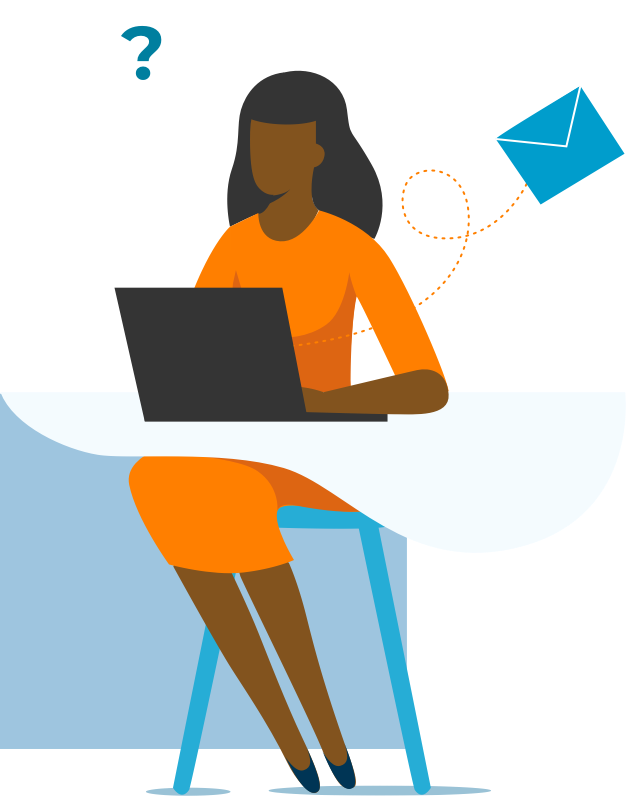Microsoft Office productivity refers to a suite of desktop and cloud-based applications designed to improve individual and team efficiency in various tasks. Key applications include Word for document creation, Excel for data analysis and spreadsheets, PowerPoint for presentations, and Outlook for email and calendar management. These tools are equipped with features like templates, advanced formatting options, and integration capabilities, enabling users to produce professional-quality work, streamline workflows, and enhance overall productivity.
Services
Microsoft Office
Master the Essential Productivity Suite
What we can teach
Microsoft Word 1: Navigation, Selection, and Editing (WRD-040)
Request a Microsoft Word 1: Navigation, Selection, and Editing class today!
When creating documents, it is critical that we can navigate the application and the files quickly, selecting and editing content wherever it is needed. This session builds a toolbox of mouse actions, shortcuts, and hacks to create documents with ease.
- Navigation shortcuts for files and content
- Selection actions with the mouse and keyboard
- Content editing tools
- Formatting features
- File types and compatibility
Microsoft Word 2: Essential Formatting & Structure (WRD-041)
Request a Microsoft Word 2: Essential Formatting & Structure class today!
At its core, Microsoft Word leverages the concepts of templates and styles to control all the aesthetic qualities of your file. Understanding the essentials of these tools is critical to being successful with the application.
- Understanding and using Normal style
- Customizing the conventional paragraph styles
- Saving styles for reuse on other documents
- Understanding paragraph styling
- Margins and page breaks
Microsoft Word 3: Tabs and Tables (WRD-042)
Request a Microsoft Word 3: Tabs and Tables class today!
The second layer of formatting a Word document comes in the form of additional styles, as well as a more structured document through the use of tables. These features give us additional control and specificity about the design of our content.
- Controlling headers and footers in a document
- Implementing tabs and spacing within and without styles
- Adding and formatting tables
- Using tables to control document layout
- Page layout controls
Microsoft Word 4: References and File Structure (WRD-043)
Request a Microsoft Word 4: References and File Structure class today!
In larger documents, we often need to consider segmenting the file and creating a system of references throughout the document. This provides better editing and formatting, as well as navigation to the point of the document that is relevant to a specific audience.
- Using styles to automatically generate a Table of Contents
- Adding layers of references to a large document
- Understanding page breaks and section breaks
- Changing document structure midway through a file
- Custom document formatting
Microsoft Word 5: Forms and Mail Merge (WRD-044)
Request a Microsoft Word 5: Forms and Mail Merge class today!
Microsoft Word can be used to collect and manage larger sets of data, depending on the scenario you find yourself in. In this session, we will cover the fundamentals of building and distributing a fillable form, then collecting the results. We will also integrate Word with Outlook and Excel to automate the creation of standardized documents.
- Leveraging the Developer tab in Microsoft Word
- Designing a form with tables and fields
- Controlling fields dynamically
- Collecting data from forms in Microsoft Office
- Creating templated files from Mail Merge
Microsoft Word 6: Automation (WRD-045)
Request a Microsoft Word 6: Automation class today!
Using Microsoft Word repetitively opens up the professional to mistakes. Rather than forcing ourselves to perform actions the same way over and over, we should build automation around our typical processes. In Word, that involves customizing the interface and building a set of macros to support our workflows.
- Customizing the Quick Access Toolbar to your personal workflows
- Creating custom Ribbons in the Word interface
- Recording macros
- Editing, combining, and distributing macros
- Leveraging macros in your personal workflows
Take the entire Microsoft Excel Mastery Pathway (12 classes) here!
Microsoft Excel 1: Essential Spreadsheet Skills (EXL-040)
Register for a Microsoft Excel 1: Essential Spreadsheet Skills class today!
Many business professionals have been thrust into using Excel daily without proper training. It turns out that there are a few simple rules that improve the functionality of every spreadsheet, and make your work easier to accomplish. In this session, we’ll demonstrate how applying these fundamental principles change everything.
- Creating new workbooks and changing application settings
- Adding, editing, and deleting content
- Using lists for effective data management
- Adding selection and navigation shortcuts to your personal toolbox
- Organizing a spreadsheet effectively
Microsoft Excel 2: References and Calculations (EXL-041)
Register for a Microsoft Excel 2: References and Calculations class today!
Calculations in Excel are critical to ‘get right.’ From using appropriate operators and formulas, to controlling the order of operations, to understanding reference types, there are several major concepts to thoroughly understand in this area.
- Using and adjusting relative, absolute, and mixed references in calculations
- Using named ranges and table ranges as references
- Understanding order of operations and using operators effectively
- Adding simple Excel functions to summarize spreadsheet data
Microsoft Excel 3: ETL with Power Query (EXL-042)
Register for a Microsoft Excel 3: Power Query class today!
The most critical starting point for a successful spreadsheet is clean, accurate, and current data. The most effective and modern way to accomplish this task is with a newer feature of Excel called Power Query. With Power Query, we perform operations that Extract, Transform, and Load (ETL) data from the original source into our workbook.
- Understanding Power Query in the context of an Excel workbook
- Extracting data from various sources
- Performing transformations on dirty data
- Combining and comparing data
- Setting up automated refreshes of external data
Microsoft Excel 4: List and Table Management (EXL-043)
Register for a Microsoft Excel 4: Lists and Tables class today!
Once data has successfully been added to a workbook, it is critical that it remains useful. In this session, we cover the skills and tools that control the content, formatting, and calculations in a workbook.
- Converting existing lists into tables
- Adding Data Validation to ranges in a workbook
- Structuring workbooks for ease of management
- Using Conditional Formatting to indicate issues with a file
- Setting permissions
Microsoft Excel 5: Text, Date, and Management Functions (EXL-044)
Register for a Microsoft Excel 5: Text and Date Functions class today!
Besides the core analysis functions and the powerful comparison functions, there are a number of functions that are about the presentation and structure of the information. These include text formatting and manipulation functions, date and time functions, and others.
- Clean up improperly structured text information
- Calculate deadlines and durations
- Set up automatically updating configurations
- Handle dates numerically and present them in various ways
Microsoft Excel 6: Lookup and Logical Functions (EXL-045)
Register for a Microsoft Excel 6: Lookup and Logical Functions class today!
Once a data table has been added to Excel, we regularly want to compare the data against existing data or categories, and find ways to combine the new information with existing concepts. Lookup functions like VLOOKUP allow us to combine tables or find a position within a range, and logical functions like IF allow us to build our own categories.
- Combining and comparing tables with VLOOKUP and INDEX and MATCH
- Upgrading table combinations with XLOOKUP and Power Query
- Categorizing data with logical functions
- Using Boolean comparisons to color-code spreadsheets
Microsoft Excel 7: Pivot Tables and Pivot Charts (EXL-046)
Register for a Microsoft Excel 7: Pivot Tables and Pivot Charts class today!
The Pivot Table is one of the most intuitive and powerful tools in Excel. With any list or table in your workbook, you can create a summary analysis and a chart highlighting insights in just seconds. Taking more time than that, you can build an interactive dashboard with multiple charts and filters.
- Designing and controlling lists and tables as the Pivot Table source
- Creating Pivot Tables to analyze data populations
- Adding Slicers and Timelines to Pivot Tables for interactivity
- Visualizing insights with Pivot Charts
- Making multiple-chart dashboards
Microsoft Excel 8: Power Pivot and Modern Excel (EXL-047)
Register for a Microsoft Excel 8: Power Pivot class today!
If you are an advanced user of Pivot Tables, Power Pivot is a very useful upgrade to your skillset. Power Pivot was built as a component of Power BI, but Microsoft added it to Excel using an Add-in. With it, you can create relationships between data tables, and add new DAX functions to existing analyses.
- Converting existing lists into Excel Tables
- Creating relationships between tables
- Using the Excel Data Model in Pivot Tables
- Writing DAX functions for use in summaries
Microsoft Excel 9: Data Visualization Essentials (EXL-048)
Register for a Microsoft Excel 9: Data Visualization class today!
Effective charts and visualizations of data can help the user explore the data in question and identify insights. Then, charts can help to communicate those insights with context and clarity to outside audiences. In this session, we will cover the critical foundation to effective charts in Excel.
- Identifying and analyzing an audience
- Choosing and implementing chart types to clearly highlight essential data
- Format charts effectively for clarity
- Add text content for direct messaging and support
Microsoft Excel 10: Forecasting and Analysis (EXL-049)
Register for a Microsoft Excel 10: Forecasting and Analysis class today!
Because Excel is such a powerhouse for storing and analyzing data, there are a wealth of tools for pushing from analyzing the past to forecasting the future. With tools like What-If, Scenarios, Solver, and a range of add-ins, Excel can create new charts and tables that explain potential future conditions.
- Creating new calculated results with What-if and Data Tables
- Adding Scenarios to existing calculations
- Searching for desired outcomes with Solver
- Sampling and forecasting data
Microsoft Excel 11: Professional Polish for Spreadsheets (EXL-050)
Register for a Microsoft Excel 11: Professional Polish class today!
When building a workbook, there are layers of aesthetic and number formatting that can be applied, as well as structural changes that will make it easier to navigate and understand. In this session, we take your construction efforts to the next level by polishing the spreadsheet thoroughly.
- Working with corporate design themes
- Building templates and macros for file creation
- Customizing number and aesthetic formatting
- Improving layouts and arrangements of elements
- Structuring your workbook for ease of use
Microsoft Excel 12: Automation in Excel (EXL-051)
Register for a Microsoft Excel 12: Automation class today!
With customization and recorded macros, an Excel user can create a set of tools to automate and simplify their personal workflow. In this session, we will illustrate how to create custom shortcuts and handle common issues in seconds.
- Customizing the Quick Access Toolbar
- Creating custom Ribbons for Excel
- Recording and editing macros
- Creating buttons and shortcuts for VBA code
Take the entire Microsoft PowerPoint Mastery Pathway (8 classes) here!
Microsoft PowerPoint 1: Essential Slide Creation (PPT-040)
Register for a Microsoft PowerPoint 1: Essential Slide Creation class today!
To build an effective slide, we need to combine skills around font formatting, alignment, arrangement, and content creation. In this session, we add slides to a presentation efficiently and uniformly, creating a consistent presentation.
- Creating new presentations and adding slides
- Adding and formatting text content
- Adding and formatting shapes and images
- Aligning and arranging content on slides
Microsoft PowerPoint 2: Theme and Template Foundation (PPT-041)
Register for a Microsoft PowerPoint 2: Themes and Templates class today!
Behind every presentation is a PowerPoint Theme. This is composed of color schemes, fonts, and layouts that control the various slides of the deck. To create a consistent, professional presentation, we must understand, use, and control the theme effectively.
- Understanding and modifying the slide master and layouts for a presentation
- Creating and updating color schemes and font schemes
- Resetting slides to match the existing theme
- Saving theme and template files for reuse
Microsoft PowerPoint 3: Images, Icons, and Diagrams (PPT-042)
Register for a Microsoft PowerPoint 3: Images, Icons, and Diagrams class today!
Into each slide, images and diagrams help provide context, visual interest, and polish to an engaging presentation. In this session, we will control and build effective visuals within each slide, and unify their properties across slides in the presentation.
- Inserting and controlling photos and illustrations in a slide
- Adding shapes and icons and combining them
- Working with SmartArt
- Creating custom diagrams with shapes and other elements
Microsoft PowerPoint 4: Charting in PowerPoint (PPT-043)
Register for a Microsoft PowerPoint 4: Charting in PowerPoint class today!
While charts are often created in Excel, ultimately they are displayed in presentations very commonly. In this session, we will both discuss the integration between Excel and PowerPoint, and the formatting and handling of the chart within the slide.
- Moving Excel charts into PowerPoint slides effectively
- Creating native charts in PowerPoint
- Formatting charts for readability and engagement
- Adding contextual elements to the slide
Microsoft PowerPoint 5: Media and Motion (PPT-044)
Register for a Microsoft PowerPoint 5: Media and Motion class today!
Moving beyond static content, PowerPoint can support audio, video, and advanced animations. These tools make the presentation more engaging and can help tell stories more effectively. In this session, we combine these multimedia concepts into a dynamic presentation.
- Adding audio to slides, interactions, and across multiple slides
- Adding and editing video within presentations
- Adding element animation
- Using the Morph transition to connect multiple slide states
Microsoft PowerPoint 6: Advanced Theme Development (PPT-045)
Register for a Microsoft PowerPoint 6: Advanced Theme Development class today!
Within the boundaries of your corporate theme, there are many areas the typical presentation designer can improve on both the usability and the polish of the theme. In this session, we will improve upon layouts, color schemes, and more.
- Creating custom slide layouts for unique presentation scenarios
- Customizing color schemes for data visualization and diagramming
- Adding reference elements for on-the-fly design choices
- Building futureproof versions of the theme
Microsoft PowerPoint 7: Nonlinear Presentations (PPT-046)
Register for a Microsoft PowerPoint 7: Nonlinear Presentations class today!
One of the most compelling ways to deliver a presentation is to leave it open to questions and redirections. These nonlinear presentations require navigation like hyperlinks and Zooms, and they require the presenter to truly understand their material. In this session, we will layer on sections, hidden slides, hyperlinks, and other interactive tools.
- Adding sections to define segments of your presentation
- Hiding potentially useful content slides from the main timeline
- Creating automatic navigational tools with Zoom
- Creating manual navigational tools with hyperlinks
Microsoft PowerPoint 8: Presentation Structure and Best Practices (PPT-047)
Register a Microsoft PowerPoint 8: Presentation Structure and Best Practices class today!
The most important step of creating a compelling presentation is planning. Through proper planning, we can decide on the content to be included and excluded, the structure of the delivery, and additional materials provided before and after the presentation.
- Planning the presentation story arc
- Creating detail slides to support simpler content
- Adding navigational elements
- Creating handouts and reports
Microsoft Outlook 1: Outlook Essentials (OLK-040)
Request a Microsoft Outlook 1: Outlook Essentials class today!
Most information workers live in Outlook, and this session builds the foundation of that skillset. From email to calendar, we cover the essential building blocks.
Topics include:
- Understanding and manipulating the Outlook interface
- Sorting and reading email
- Sending email with attachments and other components
- Working with meetings
- Navigating Outlook with buttons and shortcuts
Microsoft Outlook 2: Inbox Management (OLK-041)
Request a Microsoft Outlook 2: Inbox Management class today!
There are layers of automation and organization tools built into the Outlook inbox that few people truly leverage. Using categories both in lieu of and in conjunction with folders, automating processes, and creating reusable searches are all useful improvements to the common interaction.
Topics include:
- Organizing emails with categories and folders
- Automating processes with rules and quick steps
- Creating custom views and search folders
- Leveraging templates
Microsoft Outlook 3: Calendar Management (OLK-042)
Request a Microsoft Outlook 3: Calendar Management class today!
Whether you are only controlling your own calendar, or you are responsible for one or more coworkers’ calendars, there are powerful tools to help you understand and manage your day.
Topics include:
- Adding calendars to Outlook
- Creating calendar folders and overlays
- Building custom views
- Working with permissions and delegates
Microsoft Outlook 4: Tasks and Contacts (OLK-043)
Request a Microsoft Outlook 4: Tasks and Contacts class today!
Task management has changed significantly over the last decade; Microsoft has improved their offerings both through new development and acquisitions. In this session, we will understand how to create and organize tasks and contacts.
Topics include:
- Create and organize contacts
- Create common tasks and flag emails
- Prioritizing and labeling tasks
- Creating shared task lists
Microsoft OneNote 1: Information Management (ONT-040)
Register for a Microsoft OneNote 1: Information Management class today!
OneNote is one of the most useful applications for the modern era. Because of the volume of information we process every day, programs that help us capture, organize, surface, reuse, and share that information are invaluable.
Topics include:
- Creating notebooks, sections, and pages
- Working with text-based notes
- Adding navigational elements
- Searching and tagging content
Microsoft OneNote 2: Integrations and Workflows (ONT-041)
Register for a Microsoft OneNote 2: Integrations and Workflows class today!
OneNote extends its value through its integration with other programs, including nearly all of the Microsoft 365 suite. Capturing and combining information from across the business, then sharing that information in many ways, are very useful for any organization.
Topics include:
- Capturing Outlook information in OneNote
- Creating tasks and meeting minutes in OneNote
- Integrating OneNote with SharePoint and Teams
- Using mobile applications and browser plug-ins
Microsoft Visio 1: Essential Diagram Design (VIS-040)
Request a Microsoft Visio 1: Essential Diagraph Design class today!
Visio is much more powerful and flexible for diagram design than the other Microsoft applications. By integrating its work into your reports and presentations, you can create significantly more professional illustrations of business processes.
Topics include:
- Navigating and customizing the Visio interface
- Working with templates and stencils
- Adding and formatting text and shapes
- Controlling alignment, distribution, arrangement, and connections
Microsoft Visio 2: Data-Driven Diagrams (VIS-041)
Request a Microsoft Visio 2: Data-Driven Diagrams class today!
Advanced Visio diagrams can be generated from and connected to data sources for multiple scenarios. Whether it is generating an organization chart from a worksheet, or adding values and measurements into process diagrams, our work can be much more data-rich.
Topics include:
- Creating diagrams from lists and tables
- Adding dates and durations to timelines
- Inserting data into existing diagrams
- Exporting diagram information for analysis
Microsoft 365 1: Understanding Microsoft 365 (MTH-040)
Register for a Microsoft 365 1: Understanding Microsoft 365 class today!
Microsoft 365 is the suite of productivity applications available in the cloud. There are many programs under this umbrella, so it can often be confusing to determine which program to use, and how. In this session, we will outline the full Microsoft 365 suite, and illustrate how to best use and understand the programs.
Topics include:
- Understanding Microsoft 365 Groups and OneDrive
- Comparing Teams, SharePoint, and OneDrive
- Working with files in Microsoft 365
- Integrating task management with existing groups
Microsoft 365 2: Creating and Modifying Microsoft 365 Groups (MTH-041)
Register for Microsoft 365 2: Creating and Modifying Microsoft 365 Groups class today!
To work collaboratively in the Microsoft 365 environment, we should be leveraging Microsoft 365 Groups to organize our teams. In this session, we will find ways to create Microsoft 365 Groups, modify their membership, and integrate them with the applications we need for productivity.
Topics include:
- Creating Teams and Microsoft 365 Groups
- Modifying membership of Microsoft 365 Groups
- Understanding and modifying permissions across Microsoft 365
- Integrating Microsoft 365 applications with one another
OneDrive: OneDrive for Individual Projects (OND-040)
Request a Microsoft OneDrive: OneDrive for Individual Project class today!
Microsoft OneDrive is a direct replacement for the use of your PC’s hard drive. It is intended to handle file storage and management for the individual, unlike SharePoint which is meant to be collaborative.
Topics include:
- Installing and setting up OneDrive for your PC
- Syncing file locations effectively
- Controlling versions and sharing
- Integrating with SharePoint
Microsoft Teams 1: Understanding Microsoft Teams (TMS-040)
Register for a Microsoft Teams 1: Understanding Microsoft Teams class today!
Microsoft Teams is the modern hub of communication and collaboration in the Microsoft 365 Suite. Understanding the tools available within it, and the customization the end user can have over it, is very valuable.
Topics include:
- Navigating the Teams areas
- Customizing Teams settings
- Introduction to Chat and Teams
- Finding and using files
Microsoft Teams 2: Chat and Meetings (TMS-041)
Register for a Microsoft Teams 2: Chat and Meetings class today!
The Chat space in Microsoft Teams encompasses the small-group, spontaneous collaboration that is so valuable to businesses. This space is also the most common area for video conferencing meetings to be held, and for the work that is done in those meetings to be saved.
Topics include:
- Starting and managing conversations
- Modifying notification settings
- Sharing files with OneDrive
- Scheduling and organizing meetings
- Leading meetings and sharing content
Microsoft Teams 3: Creating Teams and Channels (TMS-042)
Register for a Microsoft Teams 3: Creating Teams and Channels class today!
The Team space in Microsoft Teams is used for organized, structured collaboration around the essential groups within an organization – divisions, departments, teams, and project-specific groups. By creating and organizing a Team effectively, the group is given a valuable, ongoing space for discussion, meetings, file sharing, task management, and more.
Topics include:
- Understanding and creating teams
- Modifying team settings and membership
- Organizing conversations and meetings within the team
- File sharing and coauthoring
- Planning the life cycle of a team
Microsoft Teams 4: Integrations (TMS-043)
Register for a Microsoft Teams 4: Integrations class today!
Through Microsoft 365 Groups, Microsoft Teams is capable of integrating with nearly every application in the suite. In this session, we will highlight various ways to embed and connect Teams with a wide range of applications.
Topics include:
- Connecting SharePoint content with Teams
- Embedding Plans, Forms, and more into Team Channels
- Adding apps to Teams
- Building Power Automate flows around Teams
Microsoft SharePoint 1: Understanding SharePoint (SPT-040)
Register for a Microsoft SharePoint 1: Understanding SharePoint class today!
Microsoft SharePoint is the original cloud application, providing file storage and management as well as data management and automation. In this session, we will illustrate the scenarios where SharePoint shines when working collaboratively.
Topics include:
- Using lists and libraries
- Understanding site navigation
- Navigating to pages and using web parts
- Syncing files with the desktop
Microsoft SharePoint 2: Personalization (SPT-041)
Register for a Microsoft SharePoint 2: Personalization class today!
As a user of SharePoint, we can benefit from creating a personalized experience that surfaces our preferred content. This can be done with personalized pages and views, as well as integrating SharePoint more tightly into our existing workspace.
Topics include:
- Connecting SharePoint libraries with OneDrive and Windows
- Creating personal views of lists and libraries
- Personalizing SharePoint site pages
- Setting alerts, notifications, and custom flows
Microsoft SharePoint 3: Site Access Management (SPT-042)
Register for a Microsoft SharePoint 3: Site Access Management class today!
As a SharePoint site owner, we have control over every aspect of the site. In this class, we focus on permissions to the site and content. This can be controlled through Microsoft 365 Groups, but can also be added as granular permissions on an item level.
Topics include:
- Understanding and leveraging Microsoft 365 Groups for permissions
- Viewing, modifying, and creating SharePoint Groups
- Selecting, modifying, and creating permission levels
- Setting site-, list-, and item-level permissions
Microsoft SharePoint 4: Content Management (SPT-043)
Register for a Microsoft SharePoint 4: Content Management class today!
Within a SharePoint site, the lists and libraries contain the content we are concerned with – records and files, and all their supporting metadata. The work a site owner can put into defining this content is nearly endless, with possibilities including custom columns and content types.
Topics include:
- Understanding and creating lists and libraries
- Adjusting list and library settings
- Working with metadata
- Creating and implementing content types
Microsoft SharePoint 5: Experience Management (SPT-044)
Register for a Microsoft SharePoint 5: Experience Management class today!
The SharePoint user experience is the navigation and ease of use of the site. A site owner can adjust pages, views, and hyperlinks to support their coworkers’ preferred working style, needed content, and personal workflows.
Topics include:
- Creating custom views of lists and libraries
- Planning the link structure of the Quick Launch bar
- Updating the site home page
- Creating and surfacing additional site pages
Microsoft SharePoint 6: Integration Management (SPT-045)
Request a Microsoft SharePoint 6: Integration Management class today!
SharePoint, as with the remainder of the Microsoft 365 applications, can be integrated with their suitemates. In this instance, SharePoint content can be brought forward in other applications, and those other applications can be embedded into SharePoint.
Topics include:
- Linking SharePoint content to tasks and forms
- Embedding videos and libraries into SharePoint pages
- Creating combined views of tasks and resources
- Creating useful customizations for Teams
Tasks: Planner, To-Do, and Microsoft Lists (TDO-040)
Request a Tasks: Planner, To-Do and Microsoft Lists class today!
Since the advent of Microsoft 365, the task ecosystem has changed significantly. Microsoft To Do has been blended with Outlook’s tasks, and Microsoft Planner was introduced to create a no-cost alternative to Project. In this session, we will outline how a professional can use these applications together to manage their daily tasks.
Topics include:
- Integrating Microsoft To Do with current Outlook tasks
- Managing tasks with To Do
- Creating new Plans in Microsoft Planner
- Aggregating personal tasks across multiple areas
Data Handling: Microsoft Forms and Flows (MTH-042)
Request a Data Handling: Microsoft Forms and Flows class today!
Whether for surveys, polls, or quizzes, Microsoft Forms allows the user to create a series of questions and distribute that material to others. Then, the answers are aggregated on a page, or exported to a workbook. Combined with Power Automate, this can trigger actions across Microsoft 365.
Topics include:
- Integrating Forms with Teams for polling
- Creating surveys and quizzes
- Distributing forms and collecting data
- Creating custom workflows based on form submissions
Introduction to Copilot for Collaborative Tools (COP-012)
Microsoft Copilot is a startling improvement to the way we work. By integrating Artificial Intelligence tools into every Microsoft application, we have opportunities to significantly improve and speed up existing workflows. In this session, we will outline ways that Copilot improves everyday operations and scenarios in Microsoft 365 collaborative tools, as well as helping you steer clear of problems.
Topics include:
- What does Copilot see within your organization and within your workspace?
- Automating creation and design in SharePoint
- Leveraging Artificial Intelligence in meetings for notetaking and other assistance
- Identifying automation opportunities
Comprehensive Microsoft 365 Copilot (COP-022)
Microsoft Copilot injects artificial intelligence into every facet of the Microsoft ecosystem. In this course, we deep-dive with the Microsoft 365 platform on collaborative work. This course is rich in insights into the functionality as well as the depth of implementation we can expect as the product evolves.
Topics include:
- Overview of Artificial Intelligence and the business productivity stack
- Exploring Microsoft 365 Copilot integrations
- Automating creating and design in SharePoint, Teams, and Forms
- Controlling the core components of Copilot

The team at Knack Training customizes every hands-on training to the world and requirements of the attendees.
- Live Classroom Training
- Seminar and Conference Sessions
- Web-Based Training
- Video Courses
- Consulting