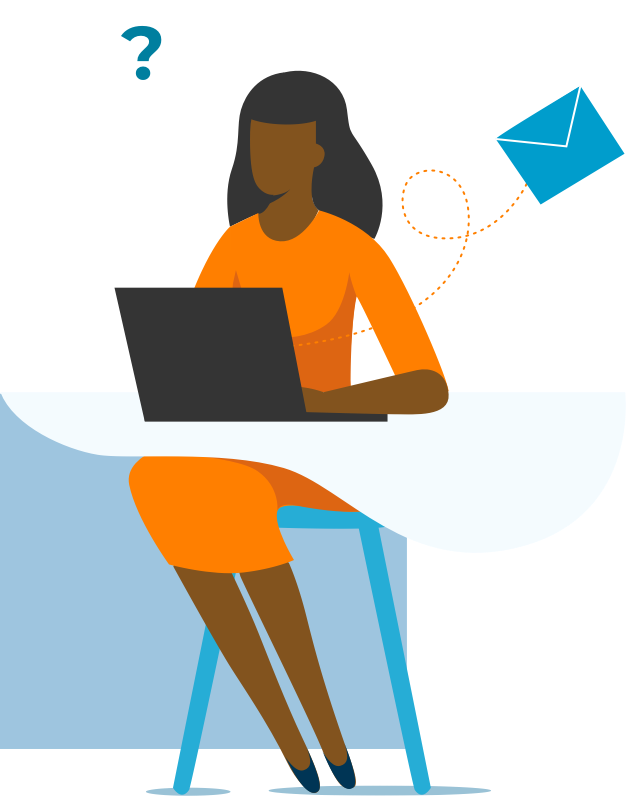All sessions in this section cover topics based in the data analytics and storytelling track and are intended to be no more than 90 minutes in duration. These short-form sessions are intended to be high-energy demonstrations of tips and tricks that will inspire attendees to dig deeper with these tools on their own time.
All descriptions you see here can be modified for content and duration.
Modern Data Handling with Power Query in Excel
Request a Modern Data Handling with Power Query in Excel class today!
When Power BI was being designed, the developers created a tool for importing and manipulating data. They called this tool Power Query, and they integrated it into Microsoft Excel. Today, Power Query represents one of the most powerful and potentially valuable tools in your everyday spreadsheets.
Topics include:
- Connecting to data sources with Power Query
- Cleaning improperly structured data
- Combining and comparing data tables
- Automating imports
- Adding data to the Data Model
Pivot Tables for Data Analysis and Visualization
The Pivot Table is one of the most intuitive and powerful tools in Excel. With any list or table in your workbook, you can create a summary analysis and a chart highlighting insights in just seconds. Taking more time than that, you can build an interactive dashboard with multiple charts and filters.
Topics include:
- Designing and controlling lists and tables as the Pivot Table source
- Creating Pivot Tables to analyze data populations
- Adding Slicers and Timelines to Pivot Tables for interactivity
- Visualizing insights with Pivot Charts
- Making multiple-chart dashboards
Building Bulletproof Spreadsheets
Request a Building Bulletproof Spreadsheets class today!
One of the major concerns with spreadsheets is improper updates and changes. Whether it’s you, a coworker, or a client, making ill-advised changes to a spreadsheet can break its functionality. In this session, we’ll explore a suite of tools available to you to control your spreadsheet more effectively.
Topics include:
- Leveraging Excel Tables rather than unstructured lists
- Adding lookup and logical functions for categorization
- Using Data Validation to control data entry
- Layering Conditional Formatting to indicate changes
- Hiding and protecting worksheets and ranges
Data Visualization Essentials in Excel
Effective charts and visualizations of data can help the user explore the data in question and identify insights. Then, charts can help to communicate those insights with context and clarity to outside audiences. In this session, we will cover the critical foundation to effective charts in Excel.
Topics include:
- Identifying and analyzing an audience
- Choosing and implementing chart types to clearly highlight essential data
- Format charts effectively for clarity
- Add text content for direct messaging and support
Advanced Data Visualization Hacks in Excel
Many scenarios are perfectly addressed with a clear and simple chart that can be quickly generated. However, Excel is an incredibly flexible and powerful application for visualizing more complex ideas, as well. In this session, we will identify relatively unknown and hidden features for effective charting, in addition to building non-standard chart types.
Topics include:
- Dynamically label changing data
- Overlay data highlights for conditional formatting
- Leverage Conditional Formatting to create waffle charts
- Use slope graphs for simple change illustrations
Data Modeling with Power Pivot
If you are an advanced user of Pivot Tables, Power Pivot is a very useful upgrade to your skillset. Power Pivot was built as a component of Power BI, but Microsoft added it to Excel using an Add-in. With it, you can create relationships between data tables, and add new DAX functions to existing analyses.
Topics include:
- Converting existing lists into Excel Tables
- Creating relationships between tables
- Using the Excel Data Model in Pivot Tables
- Writing DAX functions for use in summaries
Data Storytelling in PowerPoint
Request a Data Storytelling in PowerPoint class today!
Once a chart or set of charts have been created, the push begins to communicate the insights of those charts effectively to other audiences. Rather than simply create a static set of visualizations that your audience must process on their own, we add narrative structure and logical organization to the work in order to make your presentation more engaging and successful.
Topics include:
- Designing presentation structure to match the basic narrative structure
- Adding charts, diagrams, and other visuals to slides effectively
- Formatting content to address the questions in the presentation
- Using text effectively to support your points
- Adding motion design to static content
Upgrade: Why Should I Learn Power BI?
Power BI represents a huge leap forward in power and functionality when combining, analyzing, and visualizing data. However, with the advent of Power Query and Power Pivot in Excel, there are questions about when and why your typical data professional would decide to make that jump. In this session, we discuss the similarities and differences between modern Excel and Power BI
Topics include:
- Understanding the facets of the Power BI service
- Improvements in Power BI Desktop over Excel functionality
- Building dynamic reports in Power BI
- Publishing and sharing reports and datasets
Data Preparation: Power Query Tricks
If the data you want to analyze is not yet ready, Power Query is an incredibly versatile and powerful tool for cleaning it. In this session, we will see Power Query and the M language jump through hoops to improve the data you need to build reports on.
Topics include:
- Text and date transformations
- Content restructuring
- Custom calculations
- Automations and segmentations
- Working with the Data Model
Data Visualization: Engaging Dashboards with Power BI
One of the shining features of Power BI is its capacity to create interactive reports. These files can include hover, click, and right-click responsiveness, as well as various standard states. Additionally, you can push these reports into areas people are not used to seeing their dashboards.
Topics include:
- Designing filter behavior for a report
- Creating drill throughs and tooltips
- Building hyperlinks, bookmarks, and slicers
- Publishing and sharing reports