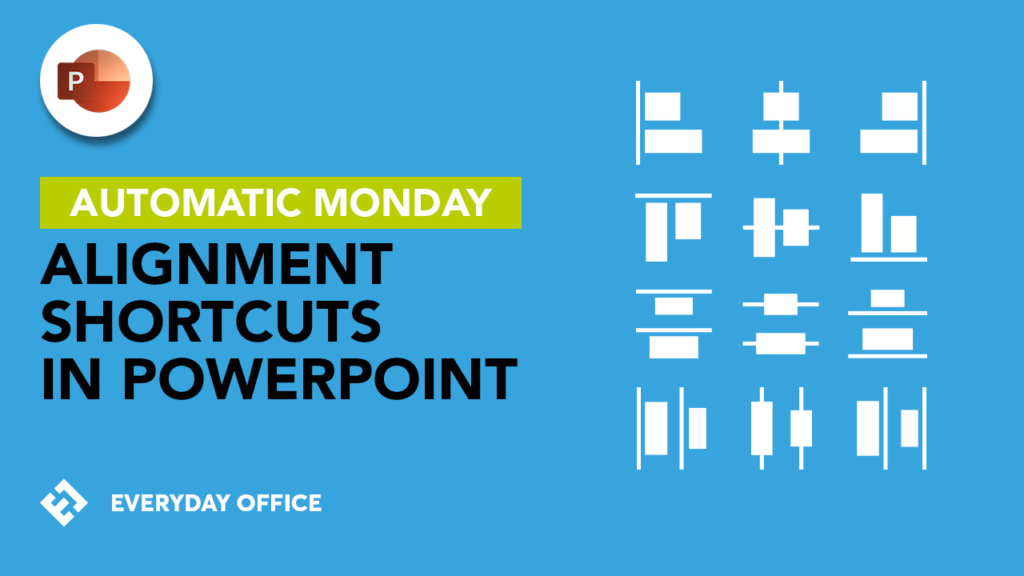Save Time in PowerPoint with these Must Know Keyboard Shortcuts
There are hundreds of keyboard shortcuts in Microsoft PowerPoint. The truth is that many people only use a handful of favorite shortcuts and haven’t really taken the time to explore and memorize any more. Between planning out and creating slide decks, adding data, and meeting deadlines, it seems that there is never time to pick up new strategies to make our work faster and easier.
Here are some shortcuts that will save you time and help you get started. Also, they’re grouped together in a way that will help you begin using them immediately. Consequently, making them easier to commit to memory.
The best way to learn is to start incorporating a couple shortcuts each time you open PowerPoint. Before you know it, you will have mastered all of these and you’ll be hungry for more.
Add a new slide
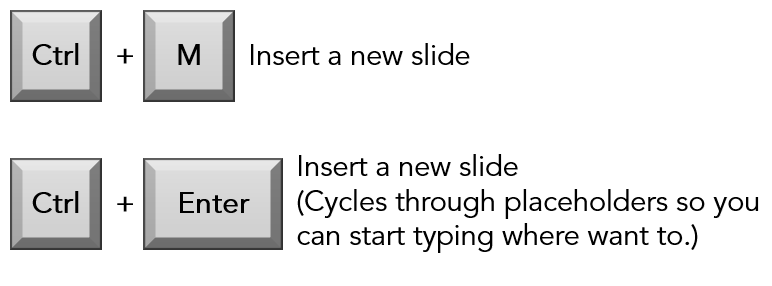
Duplicate
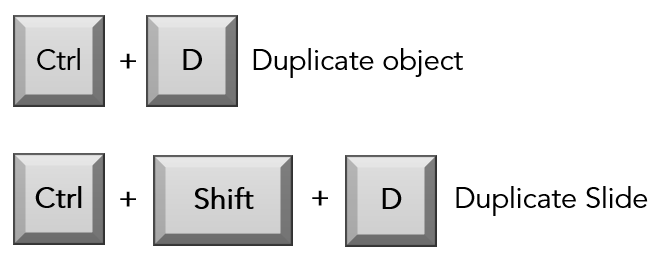
Cut, Copy, and Paste
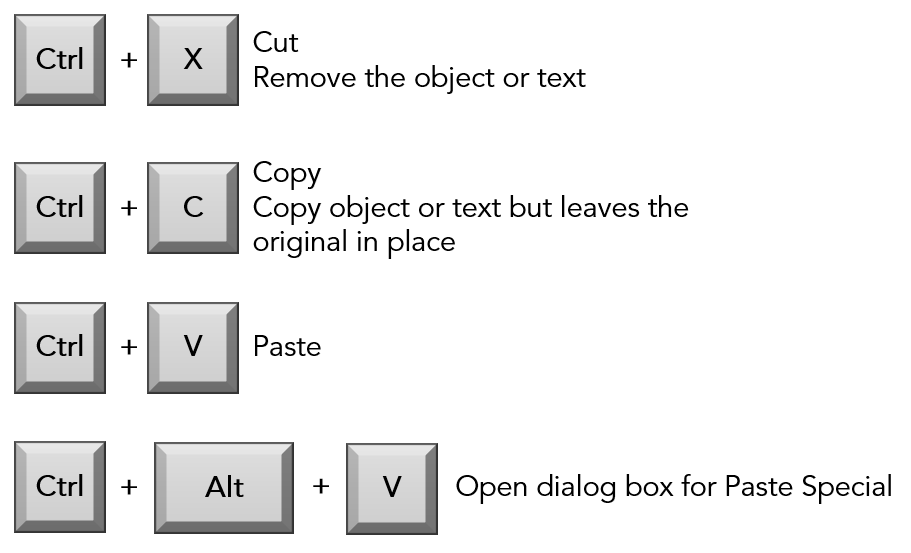
Copy and Paste: Formatting and Animations
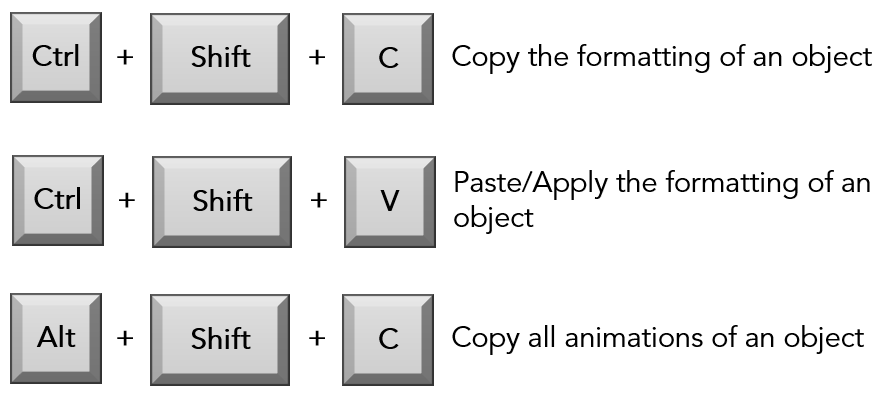
Undo and Redo
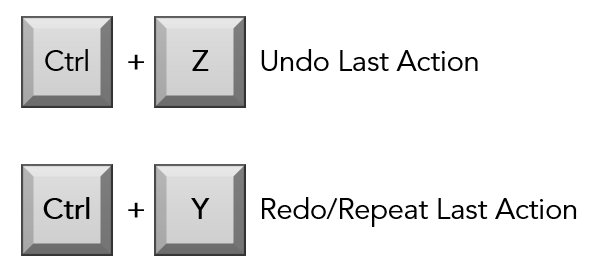
Group and Ungroup
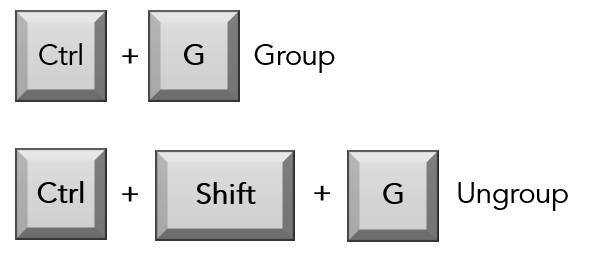
Formatting Text
![Ctrl + B Bold
Ctrl + I Italics
Ctrl + U Underline
Ctrl + ] Increase Font Size
Ctrl + [ Decrease Font Size](https://www.knacktraining.com/wp-content/uploads/2019/09/Formatting-Text.png)
Aligning Text
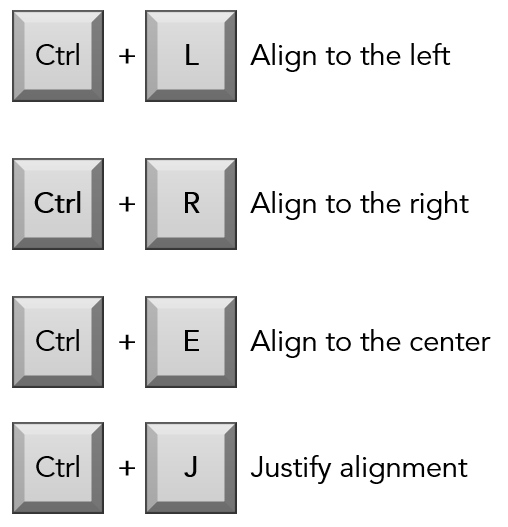
Join the Discussion
What are your favorite shortcuts? Try them out and let us know how it goes.